Uploading vBulletin Scripts to Your Web Server After your config.php file has been edited and saved it is time to upload the vBulletin scripts to your web server ready for installation.
The uploading process should be familiar to anyone who has published pages to a web site before, but a brief description of the process is given here.
Although there are several methods available to transfer the vBulletin files from your computer to your web server, by far the most common method in use is transfer via FTP. Most operating systems have built-in tools for opening FTP connections although they are often limited in their usefulness and many people opt to use a third party FTP client application. For this example we will use Smart FTP.
We do not recommend using the built-in file transfer features in WYSIWYG editors such as Adobe Dreamweaver, Adobe GoLive!, Microsoft Frontpage, or Microsoft Expressions. These programs often add information to vBulletin's files or do not maintain their structure properly which will cause problems while installing or upgrading the software. We also do not recommend using any web-based file managers that your hosting service may provide as a solution. For best performance and reliability you are recommended to use a stand along FTP client like SmartFTP or Filezilla.
The easiest way to transfer the files is to upload the entire
upload folder to the server. Using Smart FTP we do this by dragging the
upload folder from its location on your computer's hard disk to the web publishing folder on the server.
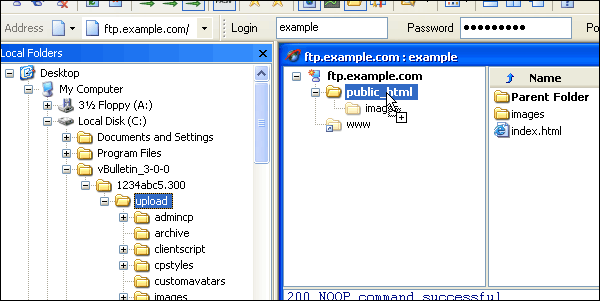
Most FTP client applications will handle the file transfers automatically, but if for some reason your application does not, you should make a note of the following:
- All text files to be transferred in ASCII mode
All files containing plain text from the vBulletin package should be transferred in ASCII mode.
Text file types you will find in vBulletin are: .html, .php, .js, .xml, .css. - All non-text files to be transferred in Binary mode
The remaining files, which are mostly images, should be transferred to your web server in Binary mode.
Binary file types used in vBulletin include: .gif, .png, .jpg, .ico.
The web publishing folder is usually called public_html, www or htdocs and is located within your home directory. If you are unsure of where to find your own web publishing folder, your host will be able to help you.
Depending upon the speed of your internet connection, uploading all the files could take several minutes to complete. After completion, you should see that the web server now contains a folder called
upload containing a perfect copy of the files in the
upload folder on your computer's hard disk.

When all the files have been uploaded successfully you should rename the
upload folder on the web server to the name you want to use for your forums directory. We will be calling it
forums for the purposes of this manual.
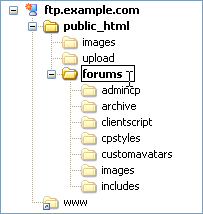
If all has gone well, you are now ready to run the installation script to prepare your database to run vBulletin.
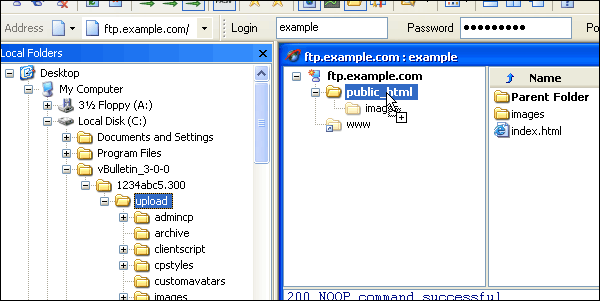

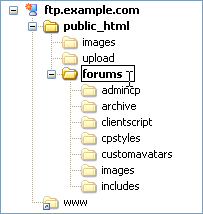

0 comments:
Post a Comment